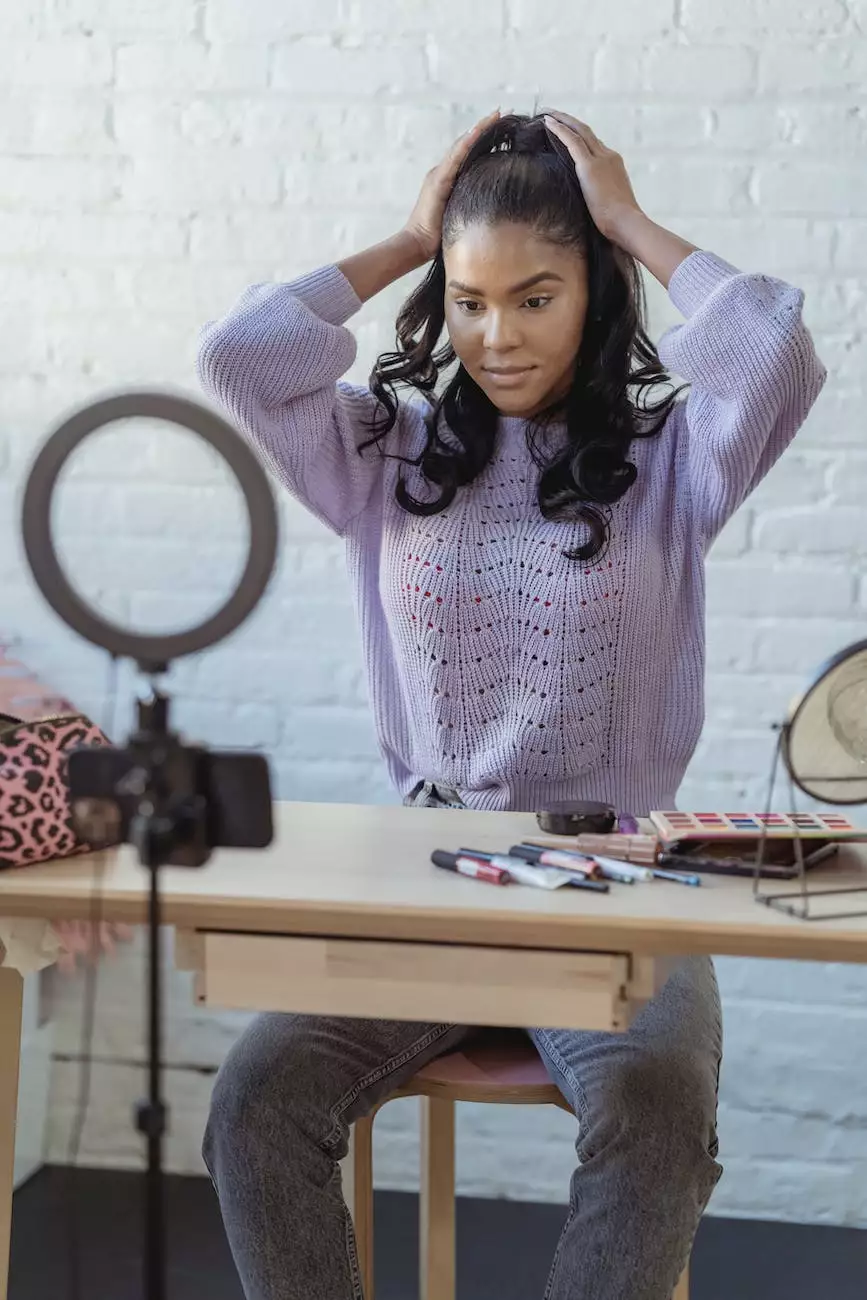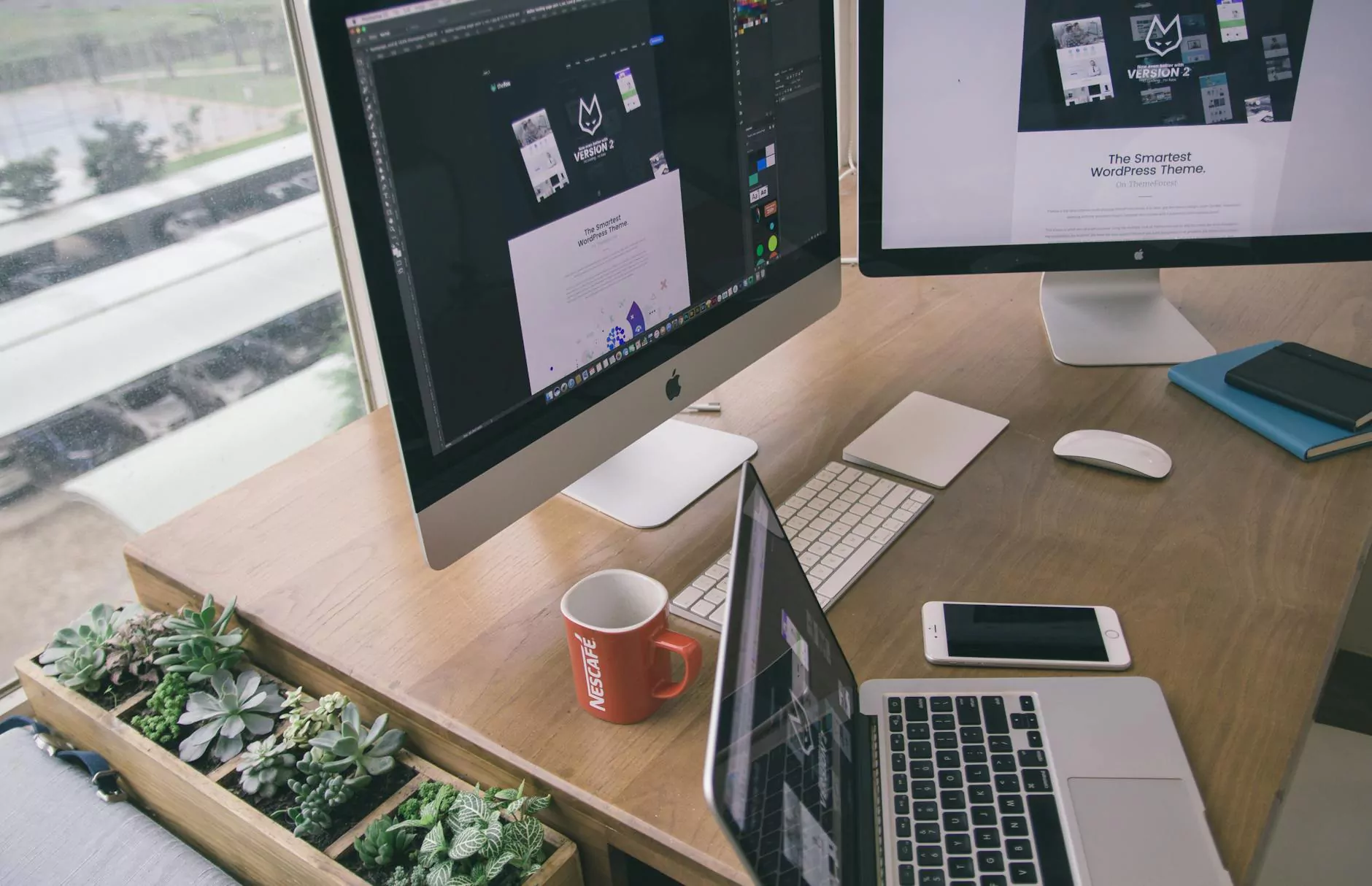Quick Tech: Allow Screen Sharing on a Mac/OSX
Support
About KCR Computers
Welcome to KCR Computers, a leading provider of computer hardware solutions in the Computers Electronics and Technology industry. With years of experience and a team of experts, we strive to offer high-quality products and exceptional service to our valued customers. Whether you need assistance with screen sharing on your Mac/OSX or have any other computer hardware needs, we are here to help you.
Enabling Screen Sharing on a Mac/OSX
Screen sharing is a useful feature that allows you to remotely access and control another Mac/OSX device. Whether you want to provide technical support to a friend or collaborate with colleagues, enabling screen sharing on your Mac/OSX can greatly enhance your productivity. Here, we provide you with a step-by-step guide:
Step 1: Open System Preferences
First, locate and click on the "System Preferences" icon in your dock or by going to the Apple menu and selecting "System Preferences".
Step 2: Access the Sharing Settings
Within the System Preferences window, locate and click on the "Sharing" icon. This will open the Sharing settings panel.
Step 3: Enable Screen Sharing
In the Sharing settings panel, check the box next to "Screen Sharing". You may be prompted to enter your administrator password to make changes. Once enabled, your Mac/OSX is now ready for screen sharing.
Step 4: Configure Screen Sharing Options
By clicking on the "Computer Settings..." button, you can adjust various screen sharing options and preferences. You can set access privileges, enable remote management, and even choose to allow VNC viewers to control the screen with a password. Make sure to customize these settings based on your specific needs.
Step 5: Share Your Screen
Now that screen sharing is enabled and configured, you can start sharing your screen. Inform the person who needs to access your screen of your Mac/OSX's network address or Apple ID, depending on the method you choose. They can then connect to your Mac/OSX using apps like "Screen Sharing" or "Remote Desktop".
Why Choose KCR Computers?
KCR Computers is dedicated to providing comprehensive solutions for your computer hardware needs. We understand the importance of reliable and efficient technology, and our team of experts ensures that you receive top-notch products and services. Here's why you should choose us:
1. High-Quality Products
At KCR Computers, we offer only the highest quality computer hardware solutions. We partner with renowned manufacturers to bring you products that meet and exceed industry standards. Our commitment to quality ensures that you receive reliable and high-performing equipment.
2. Expertise and Knowledge
With years of experience in the industry, our team of experts possesses extensive knowledge in computer hardware. We stay up-to-date with the latest trends and advancements to provide you with cutting-edge solutions. You can rely on our expertise to address your specific needs.
3. Exceptional Customer Service
At KCR Computers, we prioritize customer satisfaction. We believe in building long-term relationships with our clients by offering personalized attention and superior customer service. Our dedicated support team is always ready to assist you with any inquiries or concerns you may have.
4. Competitive Pricing
We understand the importance of cost-effectiveness. That's why we strive to offer competitive pricing without compromising on quality. Our aim is to provide you with the best value for your investment while maintaining affordability.
Conclusion
Enabling screen sharing on your Mac/OSX can greatly enhance your productivity and enable seamless collaboration. Follow the step-by-step guide provided above to set up screen sharing on your device. If you have any further questions or need assistance with computer hardware solutions, turn to KCR Computers. With our high-quality products, expertise, exceptional customer service, and competitive pricing, we are your trusted partner in the Computers Electronics and Technology industry.